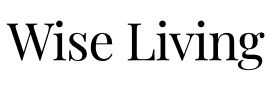A wireless network lets you access the internet anywhere around your home. With a strong wifi signal, you can stream films and tv to your tablet, play games on your smartphone or download applications to your laptop anywhere in your home and garden. Yet, sometimes, wifi can be difficult to pick up in certain areas of the house meaning you need a wifi signal booster.
Slow wifi speeds, patchy reception and other problems can be immensely frustrating. Fortunately, there are a few DIY tricks you can try to cheaply and easily create a wifi signal booster and extend your wifi range.
Restarting your wifi router as a simple wifi signal booster
The most obvious place to fix slow or stalled wifi is to restart your router – the box supplied by your broadband provider. It can usually be switched off by pressing the switch at the back or front. Switch off the router for at least one minute, then turn it back on and wait for it to reconnect to your broadband and start broadcasting wifi to see if that fixes the problem and acts as a quick wifi signal booster.
It’s also worth checking that the problem isn’t the broadband itself rather than the wifi router. Visit your broadband provider’s website or call if you don’t have any broadband to check for any problems. Most broadband providers have a service status page that lists any connection problems in your area.
If you are online, then visit speedtest.net and run a broadband speed test on your system. If the results are much slower than the speeds you should be getting, put in a call to your broadband provider to get them to fix the problem.
Changing the routers wireless channel may help extend wifi range
Wifi routers use a specific channel to transfer data back and forth to your devices. But, if one or more of your neighbours’ wifi routers are using the same channel, it can lead to data congestion resulting in slow wifi and reduced wifi range.
An easy wifi signal booster is to change your router’s channel. Most wifi routers offer 11 channels – though the best channels to use are 1, 6 or 11. You can see which channels are less busy in your area using a mobile app such as Network Analyser for iOS and Wi-fi Analyser for Android. This scans wifi signals around you, identifying unused channels.
To switch to a new channel, open a web browser on your computer and type in the IP address of your router in the address/search bar. This is normally printed on a sticker on the bottom or back of the router itself or in the packaging that came with the router – along with the username and password.
When the webpage loads, look for the Wireless Settings option and select a new channel under the option Wireless Channel. Hit Save and reboot your wifi router by turning it off and then on again to apply the new setting to see if that has worked as a wifi signal booster.
Reposition your wifi router
Wifi signals tend to broadcast in a spherical fashion, so a wifi router’s position will impact the strength of your internet connection. If your router is in the corner of the room, you’ll lose some of the wifi signal to the walls and out of the windows.
To boost wifi signal evenly around the house, move your router to a more central spot. Don’t place it in the corner of a room or behind a table as wifi signals weaken when blocked by thick walls or furniture. Similarly, don’t be tempted to tuck it away in a cupboard – no matter how ugly the wifi router is – as that can block the signal and reduce the wifi range.
Other areas to avoid include placing it near a TV or other large electrical appliances, as the electrical current can degrade the wifi signal. Large metal objects reflect the signal, such as radiators, so don’t position it near a radiator. Also, keep it clear of any indoor aquariums – large containers of water absorb wifi signals.
Some routers have adjustable antennas (like an old TV aerial) which you can position to focus the signal on a part of the home you want strong wifi coverage to boost wifi signal.
Buy a powerline wifi signal booster adaptor as a quick fix
Powerline adaptors from companies such as TP-Link and Netgear are a special type of wifi signal booster that use your home’s electrical wiring to deliver wifi in hard-to-reach areas. They turn any pocket socket in the house into an extra wi-fi hotspot, effectively extending your broadband network.
You’ll need two of these adaptors to work effectively, one near your wifi router and one in the room of the house you want to extend your wifi signal to. Plug one adaptor into a socket near your main router, link it via wi-fi or an ethernet cable, then plug a second adaptor in a socket in a room where the wi-fi signal is weak.
This creates a new access point that devices can use to connect to the internet.
Use ethernet cables to connect
If wifi continues to be a problem, consider connecting via ethernet instead.
While not technically a wifi signal booster, using an ethernet cable to connect your computer or other suitable devices provide a stronger and more stable internet than a wireless one. An additional benefit of moving even one or two devices over to ethernet is that there’s then less demand on your home wifi router – effectively freeing up channel capacity for any remaining devices that continue to use wifi.
Make sure your wifi router is secured
If your wifi router is unprotected – either without a password or with an easy-to-guess password – other people may piggyback your wifi to access the internet. This adds congestion to your wifi network, leaving you with reduced wifi speeds and range. While this isn’t too common, it’s best to take steps to prevent anyone from stealing your wifi connection and broadband bandwidth. Set a strong, hard-to-guess password and consider changing this password on a regular basis.
Replace the aerial on your wifi router
This isn’t possible on all routers but some allow you to unscrew the older aerial and swap it for a longer, more advanced aerial and that can act as a wifi signal booster. Check with the manufacturer of your wifi to see if you can buy and replace the aerial on your wifi router. A longer aerial can increase the range of your wifi signal.
Broadband problems? Discover how to cancel broadband and what your rights are when it comes to getting out of a broadband contract
Get a new wifi router
If your wireless router is more than a few years old, consider upgrading to a new one. Older wifi hardware can have a big impact on wifi speed and range.
You can buy one yourself or contact your broadband provider to arrange to update your old wifi router.
Look for a router with the fastest current wi-fi technology. Old routers use 2GHz frequency – the same many wireless devices including baby monitors and smart home systems, so this frequency can get congested at busy usage times. Newer routers use dual-band technology, communicating with 2.4GHz and the faster 5GHz frequencies.
Most modern phones, tablets, laptops and devices work with dual-band wireless technology and you can set your wireless connection to use both. This means your devices can switch between using both networks to beat congestion and ensure a smooth connection.
Use an older router as a wifi signal booster
If you’re recently upgraded your wifi router, don’t bin the old router. Many wifi routers have a simple setting that turns them into a wifi signal booster. You can then use them in areas of your home that have a poor wifi signal.
Buy a wifi mesh system
New wifi technology is starting to find its way into homes that offer an entirely different approach to wifi. Based on a mesh approach, these are small, easy-to-install devices that can be placed in different locations around the home and that automatically connect together to form a single, seamless wifi network.
They work as effective wifi signal boosters, and solutions such as BT Whole Home Wifi and Netgear Orbi have recently become available.